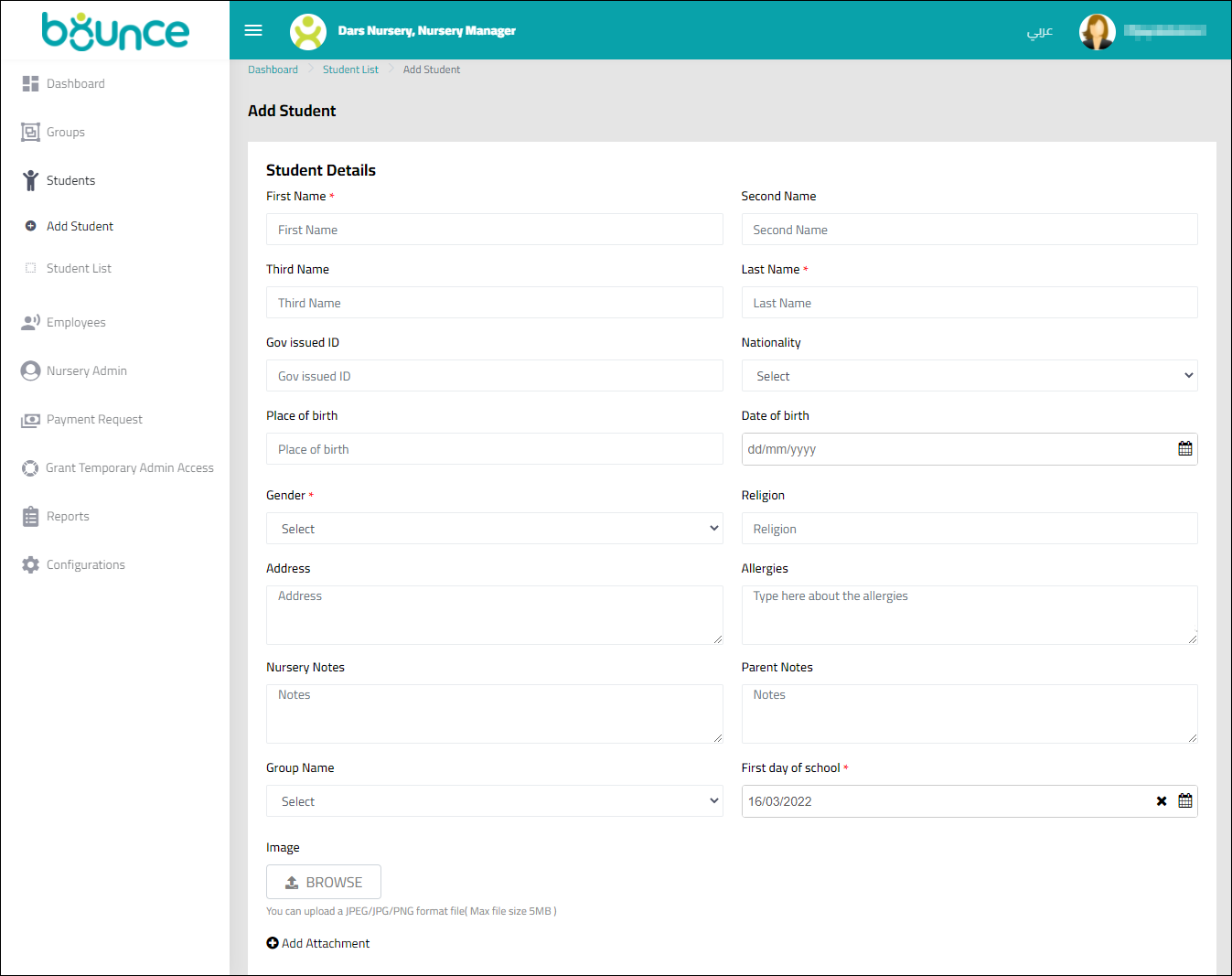You can add the information of a single student using this option, including details such as basic student information, ID details, allergies, religion, parent(s) information, emergency contact, authorised persons for pick up and drop off.
1. Navigate to Students > Add Student on the Navigation Menu.
Alternatively, you can navigate to Students > Student List, and click the ADD STUDENT button.
The Add Student page is displayed.
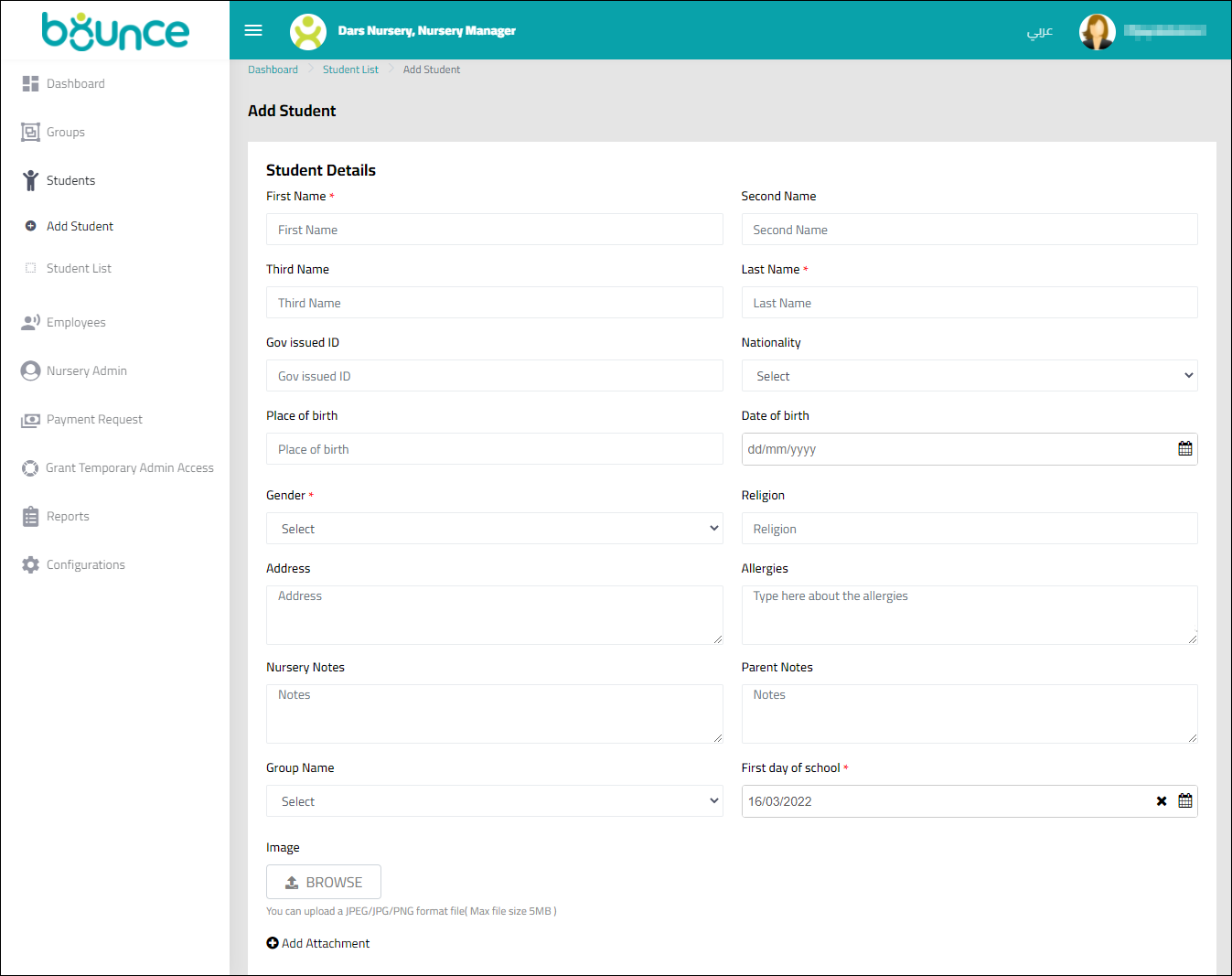
2. Enter/select required values for the fields. Refer to the table below for field descriptions and example values:
Note: All fields marked with an asterisk (*) are mandatory/required fields.
Field | Description | Example Value |
Student Information |
First Name, Second Name, Third Name, Last Name, | First, second, third, and last names of the student. The First Name and Last Name fields are mandatory; however, Second Name and Third Name are optional | John Doe |
Gov issued ID | Number/ID of the student’s identity proof issued by any government agency/department | 286543289012 |
Nationality | Country of which the student is a citizen | United States of America |
Place of birth | State/city/town of birth of the student | San Fransisco |
Date of birth | Date of birth of the student, in the format - dd/mm/yyyy. | 02/07/2009 |
Gender | Gender of the student | Male |
Religion | Religion which the student follows | Christian |
Address | Address of the student that will be used for correspondence | 794 Mcallister St San Francisco, California(CA), 94102 |
Allergies | Allergies the student has | Drug(medicine) allergy - Penicillin and related antibiotics, Food allergy - nuts, dairy products, Pet Allergy. |
Nursery Notes | Any relevant information about the student added by the teacher(s) |
|
Parent Notes | Any relevant information about the student added by the parent(s) |
|
Group Name | Group to which the student is assigned | Sunshine |
First day of school | Date on which the student first attended school | 19/09/2012 |
Image | Picture of the student. To upload the picture, click BROWSE, browse and select the picture file from your system. The student’s picture is uploaded. The allowed file formats are JPEG, JPG and PNG and the maximum allowed file size is 5MB. |
|
+ Add Attachment | Any documents related to the student. To attach a document, click + Add Attachment, enter the Attachment Name, click BROWSE, browse and select the file from your system. | Identity proof |
3. Scroll down for more options.

4. Enter/select required values for the fields. Refer to the table below for field descriptions and example values:
Note: All fields marked with an asterisk (*) are mandatory/required fields.
Field | Description | Example Value |
Parent Information |
Name | Name of the parent | Robert Power |
Job | Occupation of the parent | Employed |
Gov issued ID | Number/ID of the student’s identity proof issued by any government agency/department | 125365456698 |
Religion | Religion which the student follows | Christian |
Relationship | Relationship with the student | Father |
Email | Email address of the parent |
|
Nationality | Country of which the student is a citizen | United States of America |
Phone Number | Phone number of the parent | +1-541-754-3010 |
Emergency Contact |
Name | Name of the emergency contact person | Jane Doe |
Phone Number | Phone number of the emergency contact person | +1-541-754-1234 |
Relationship | Relationship of the emergency contact person with the student | Aunt |
Authorised Pick Up |
Name | Name of the person who is authorised to drop/pick up the student to/from school |
|
Gov issued ID | Number/ID of the student’s identity proof issued by any government agency/department of the authorised person |
|
Phone Number | Phone number of the authorised person |
|
Relationship | Relationship of the authorised person with the student |
|
+ Add Attachment | Any documents related to the authorised pick up person. To attach a document, click + Add Attachment, enter the Attachment Name, click BROWSE, browse, and select the file from your system. | Identity proof |
5. Click SAVE.
The student record is added.