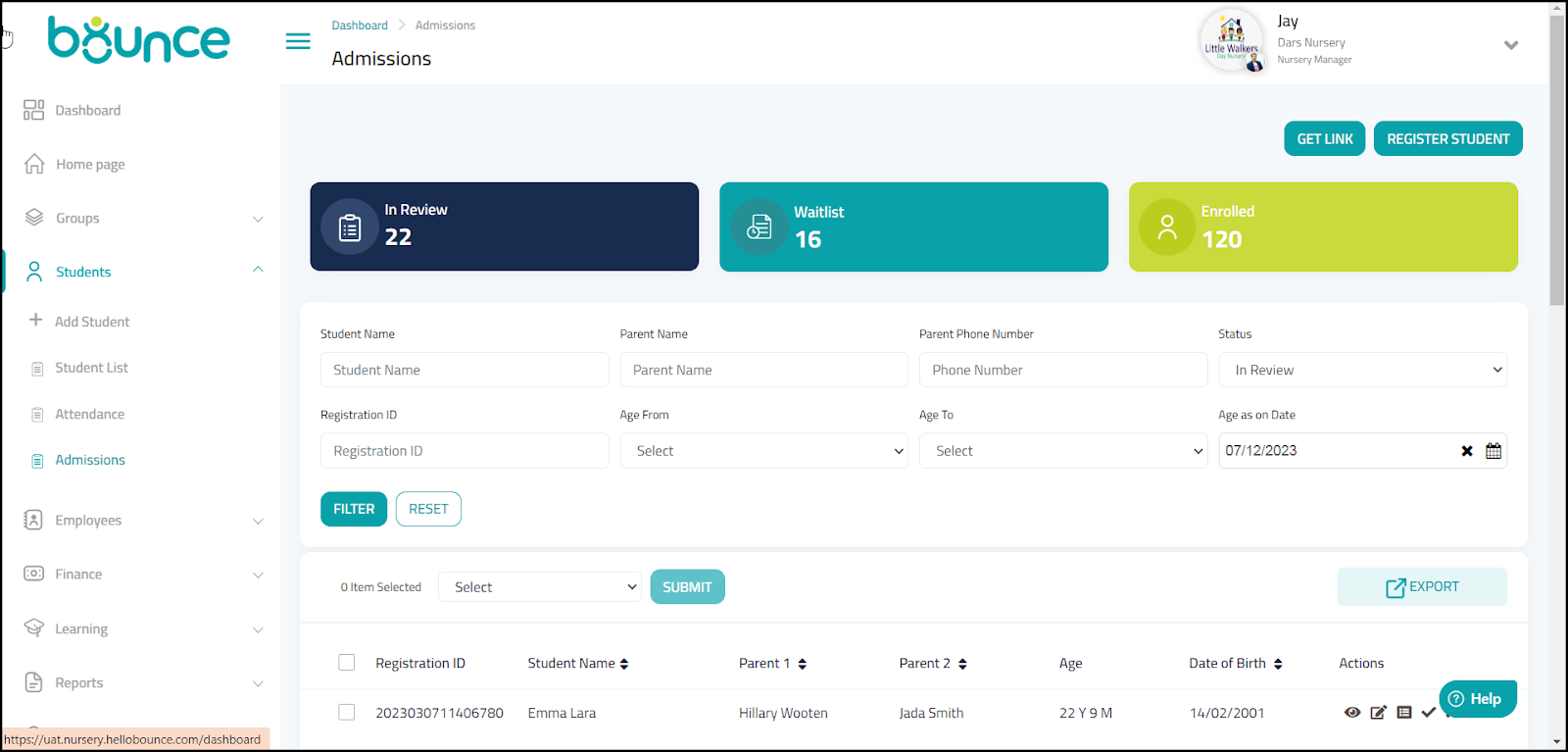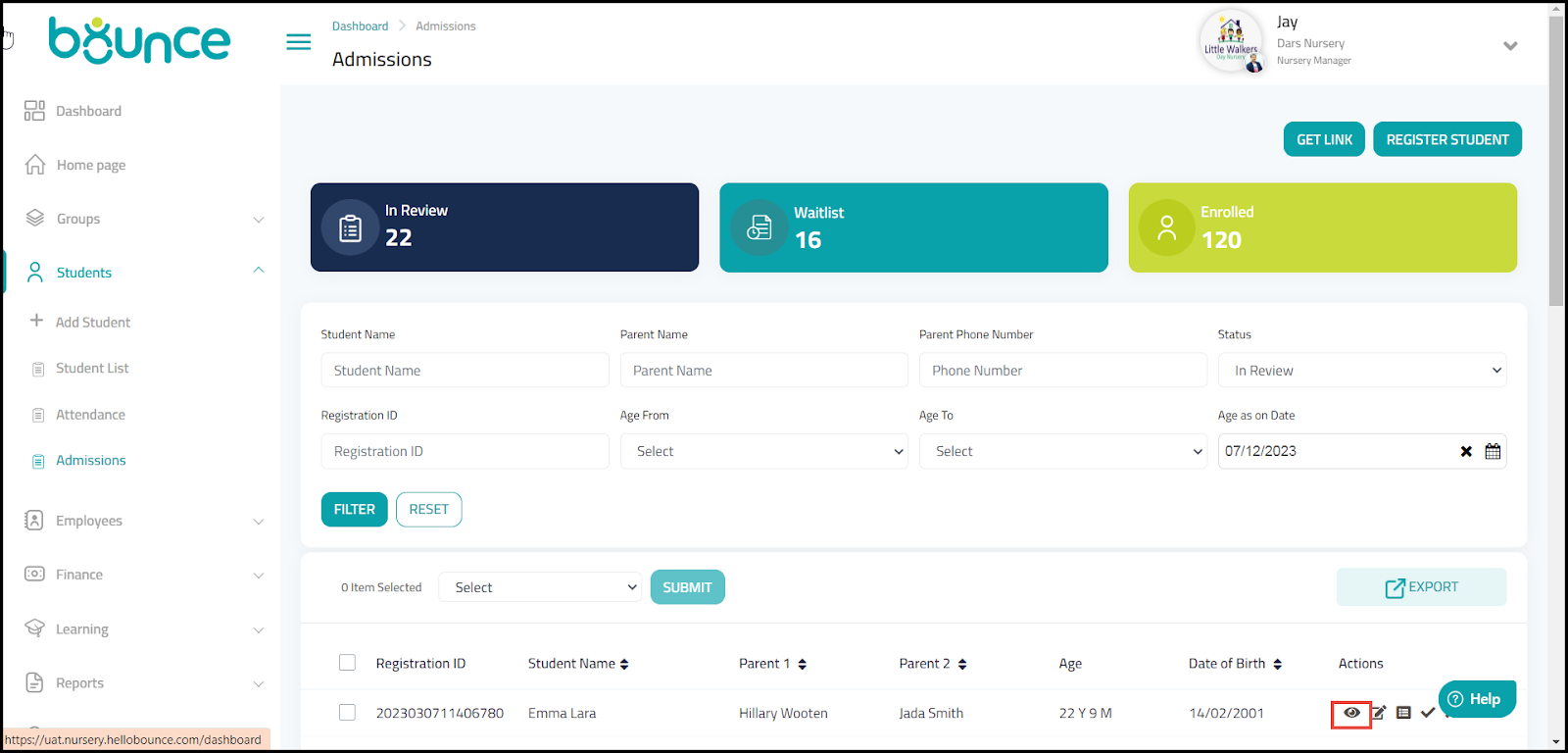You can view the admission details of the students by following the steps below.
1. Navigate to Students > Admission on the Navigation Menu.
The Admissions page is displayed.
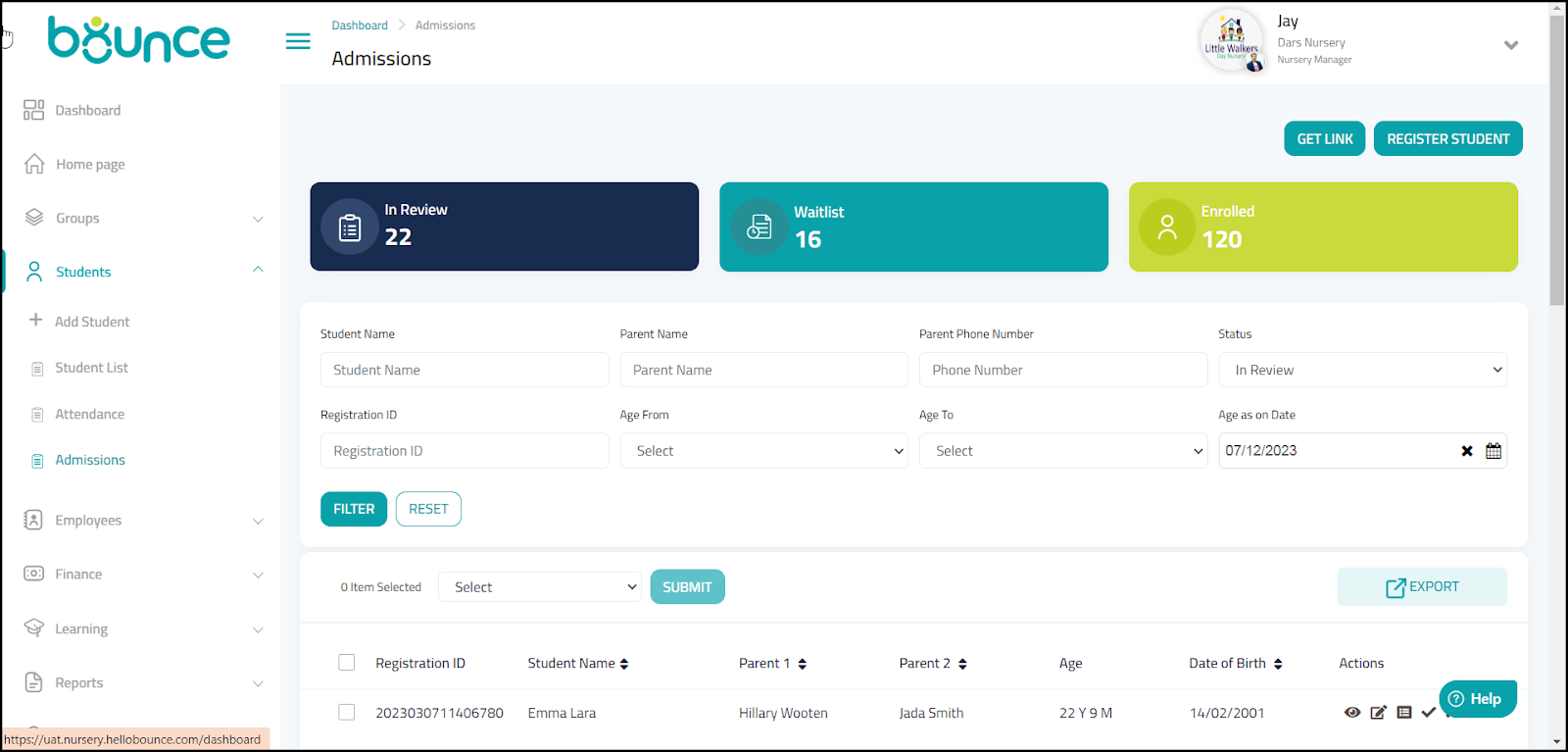
The Admissions page has various components embedded in it. For information on the available details, refer to the following table.
Component | Description | Example |
GET LINK | This is the student registration link. |
|
REGISTER STUDENT | The feature to register a Student. |
|
In Review tab | The total number of students who are under review for admission. | 22 |
Waitlist tab | The total number of students who are on the waiting list. | 16 |
Enrolled tab | The total number of students who are enrolled. | 120 |
EXPORT | The feature to export the attendance data |
|
Registration ID | Displays the registration IDs of the students. | 2023030711406780 |
Student Name | Displays the names of the students. | Emma Lara |
Parent 1 | Displays the name of one of the parents. | Hillary Wooten
|
Parent 2 | Displays the name of the other parent. | Jada Smith
|
Age | Displays the age of the student. | 3 Y |
Date of Birth | Displays the date of birth of the student | 14/02/2019 |
Actions | Displays the icons to perform actions such as viewing the admission details in detail, editing, waiting list, accepting, and rejecting. |
|
You can view a specific student's details in depth clicking the  icon under the Actions column.
icon under the Actions column.
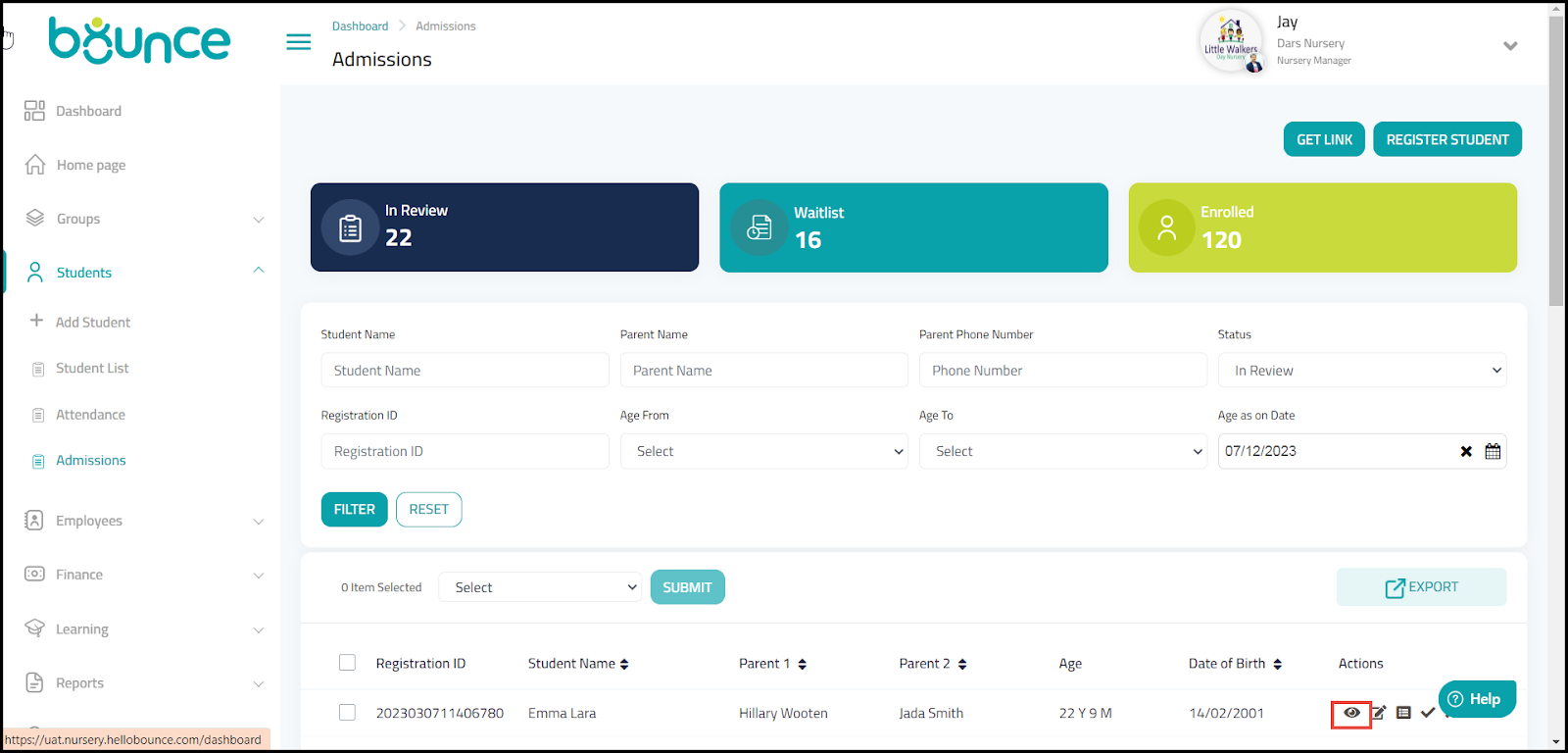
The selected Prospective Student Details page is displayed.


On this page, you can view the student details, parent details of both parents, emergency contact details, and authorized pick-up details.
Here, you have the option to edit, place the student on the waitlist, accept the admission, or reject the student’s admission. You also have the option to print the details of the student.