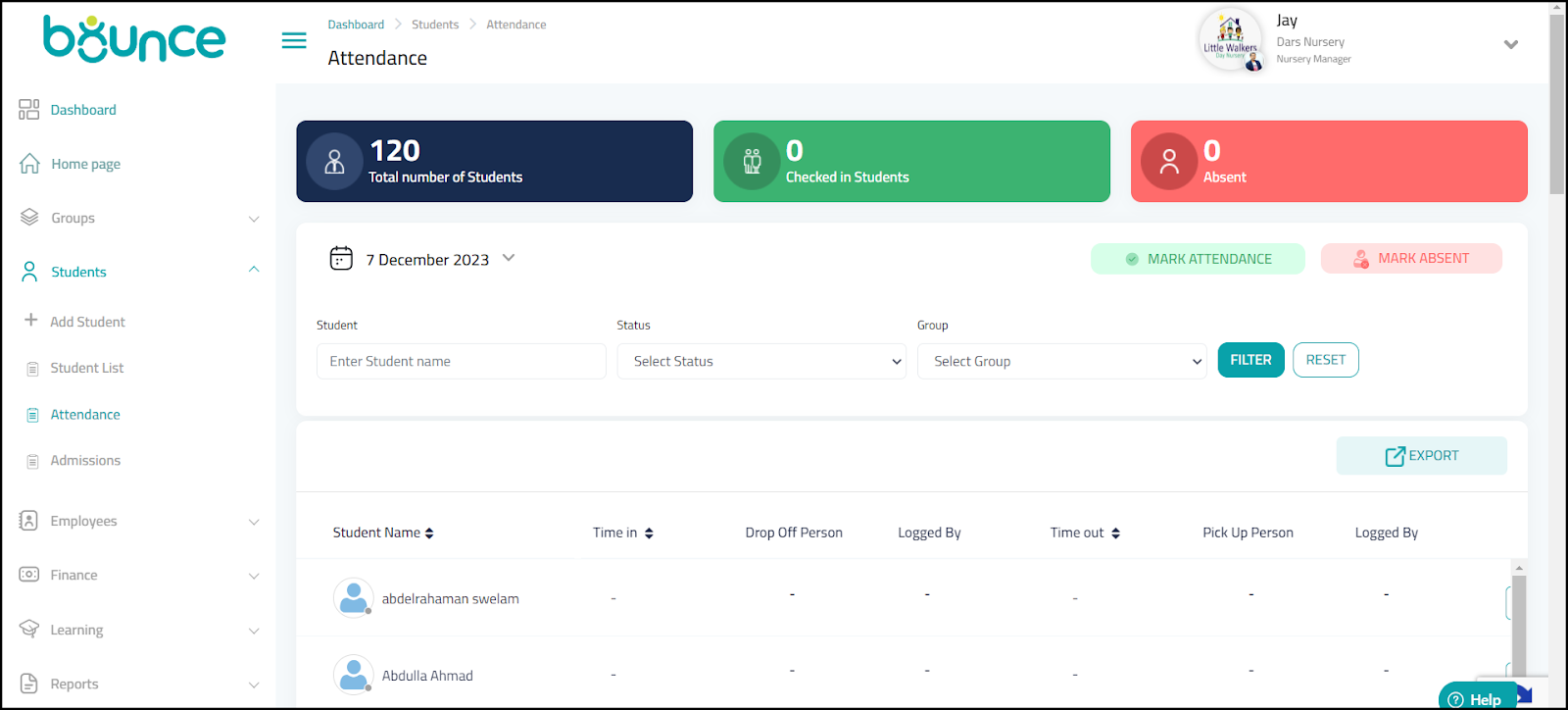You can view the attendance details of the students by following the steps below.
1. Navigate to Students > Attendance on the Navigation Menu.
The Attendance page is displayed.
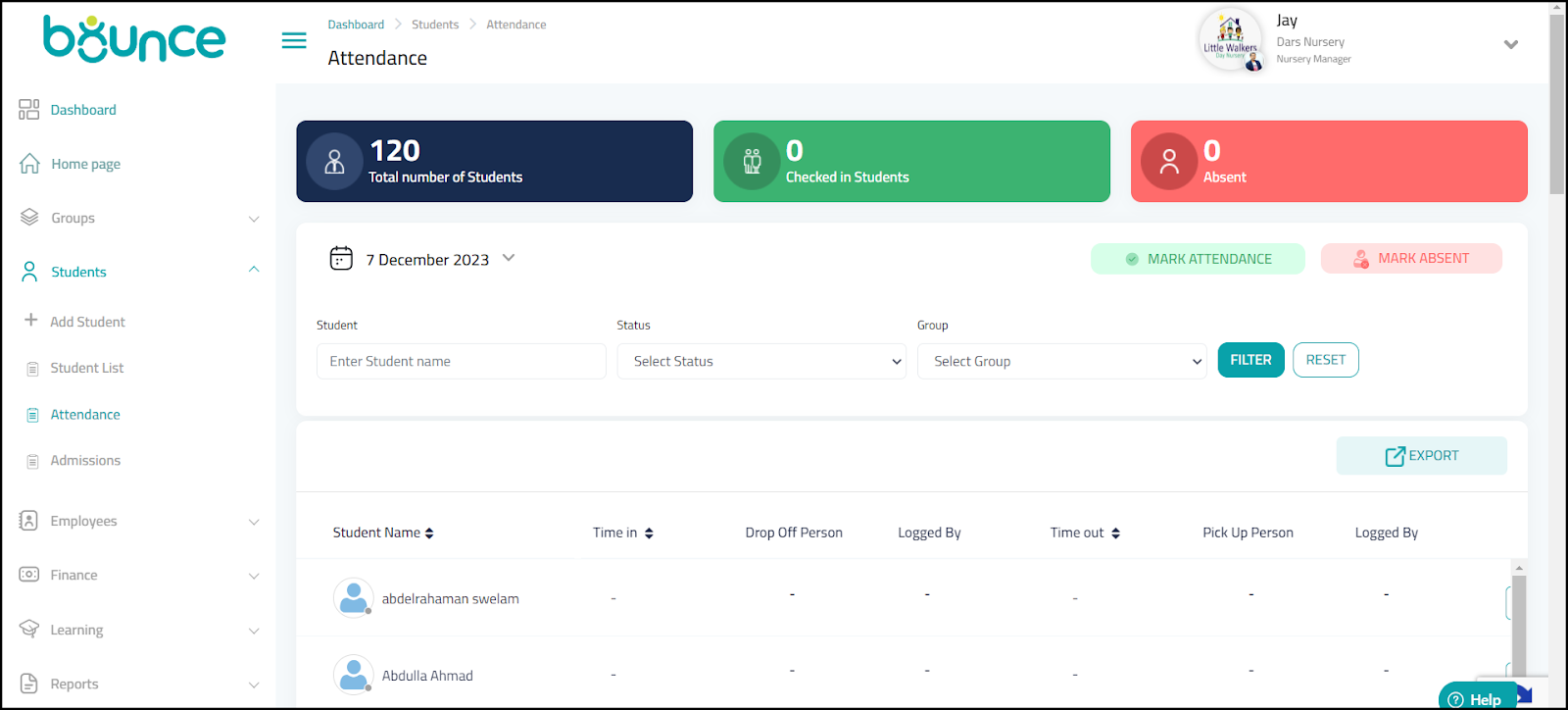
The Attendance page has various components embedded in it. For information on the available details, refer to the following table.
Component | Description | Example |
EXPORT | The feature to export the attendance data |
|
Total number of Students tab | Displays the total number of students in the class on the current day | 120 |
Checked in Students tab | Displays the total number of students attending the class on the current day | 100 |
Absent Students tab | Displays the total number of students absent for the current day | 20 |
Filter Criteria Fields and Filter Button | The fields compromising the filter criteria are - Student - Name of the student Status - The attendance status of the student on the current day Group - The group to which the student belongs
|
Abdulla Ahmad
Present
Ist Green |
Date | The calendar dropdown to select the attendance date | 27 October 2023 |
Student Name | Name of the Student | Abdulla Ahmad |
Time in | The time the student entered the nursery | 8:30 am |
Drop Off Person | The person who dropped the student to the nursery | Mohammed Abdullah |
Logged By | The person who entered the student in-time | Katherine Atlantis |
Time out | The time the student left the nursery | 1:30 pm |
Pick Up Person | The person who picked the student from the nursery | Kevin Perry |
Logged By | The person who entered the student out-time | Rashad Ward |
Actions | The actions that can be performed such as marking the student present or absent. For more information, refer to Marking Student Attendance/ Absent |
|